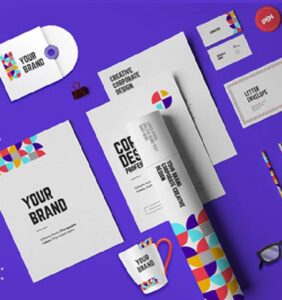let’s talk
Your digital presence is about to take off
Schedule a free consultation with our team and let’s make things happen!

We’re an innovative digital solution based in Kaduna with years of experience. From strategy to implementation, we’re here to help make your brand shine.
Services
Company
Our Newsletter
Sign up for our newsletter to enjoy free marketing tips, inspirations, and more.
© 2022 Teknize – Innovative Digital Solutions. All Rights Reserved. BN:6985996